Prerequisites
Before proceeding, ensure you have:- An Android device with developer options enabled
- A Mac computer
- USB cable for device connection
- Active internet connection
Step-by-Step Registration Process
Note: If your local device is created by Android Studio, you should skip this step 1-3.
1. Enable Developer Options on Android Device
Reference: For detailed instructions, refer to the Pixel Developer Options Guide and Samsung Developer Options Guide.
2. Configure Device Settings
To ensure optimal performance during testing:- Disable Auto screen timeout
- Disable Auto lock screen
- Keep the device screen on during testing sessions
3. Connect Device to Mac
- Connect your Android device to your Mac using a USB cable
- On your Android device, allow USB debugging when prompted
- Ensure the device is recognized by your Mac
4. Install and Configure GBOX CLI
Open Terminal on your Mac and execute the following commands:5. Install GBOXKeyboard (Required)
Your device may prompt you to install GBOXKeyboard - this is essential for Agent input operations. Please install it when prompted.6. Verify Device Connection
After successful registration, you should see your connected device in the device list: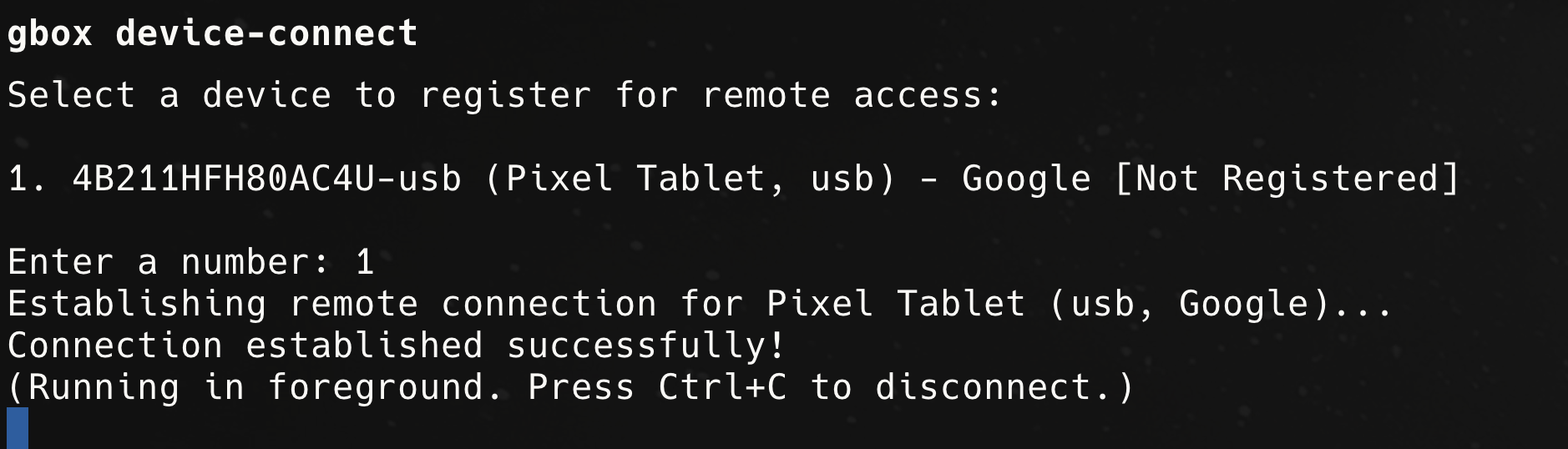
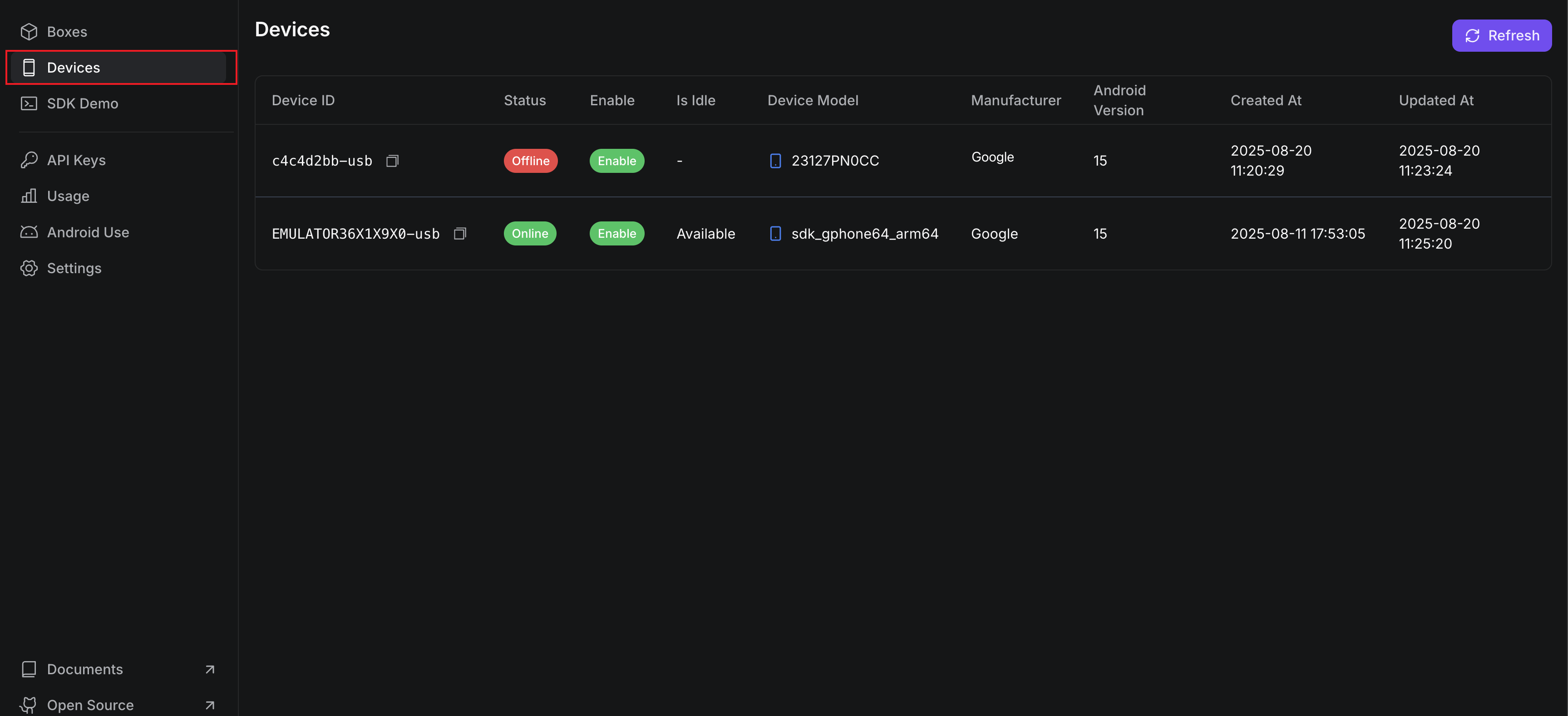
Note: You may see the newly registered device status is “Offliine”, this maybe caused by some initialize work still in progress. Waitfor a few minutes and it should be changed to “Online”. Or try to register the device again.
Troubleshooting
Connection Issues
- Ensure USB debugging is enabled
- Try different USB cables
- Restart both device and Mac if needed
Performance Note
Note: Due to our servers being located in the United States, users in other locations may experience some latency during operations.
Next Steps
Once your device is successfully registered, you can:- Run automated tests
- Execute UI actions
- Debug applications
- Perform device automation tasks