Getting Started
1
Install GBOX CLI
Install the GBOX CLI tool to manage your GBOX configuration.
2
Login and Configure GBOX
Authenticate with your GBOX account and set up the configuration.This command will prompt you to enter your GBOX API key and configure your account.
3
Configure MCP Server with VSCode
Set up the Model Context Protocol (MCP) server to enable communication between VSCode and GBOX.You can configure the MCP server either globally or at the project level:Global Configuration:
Create or modify your MCP configuration file at 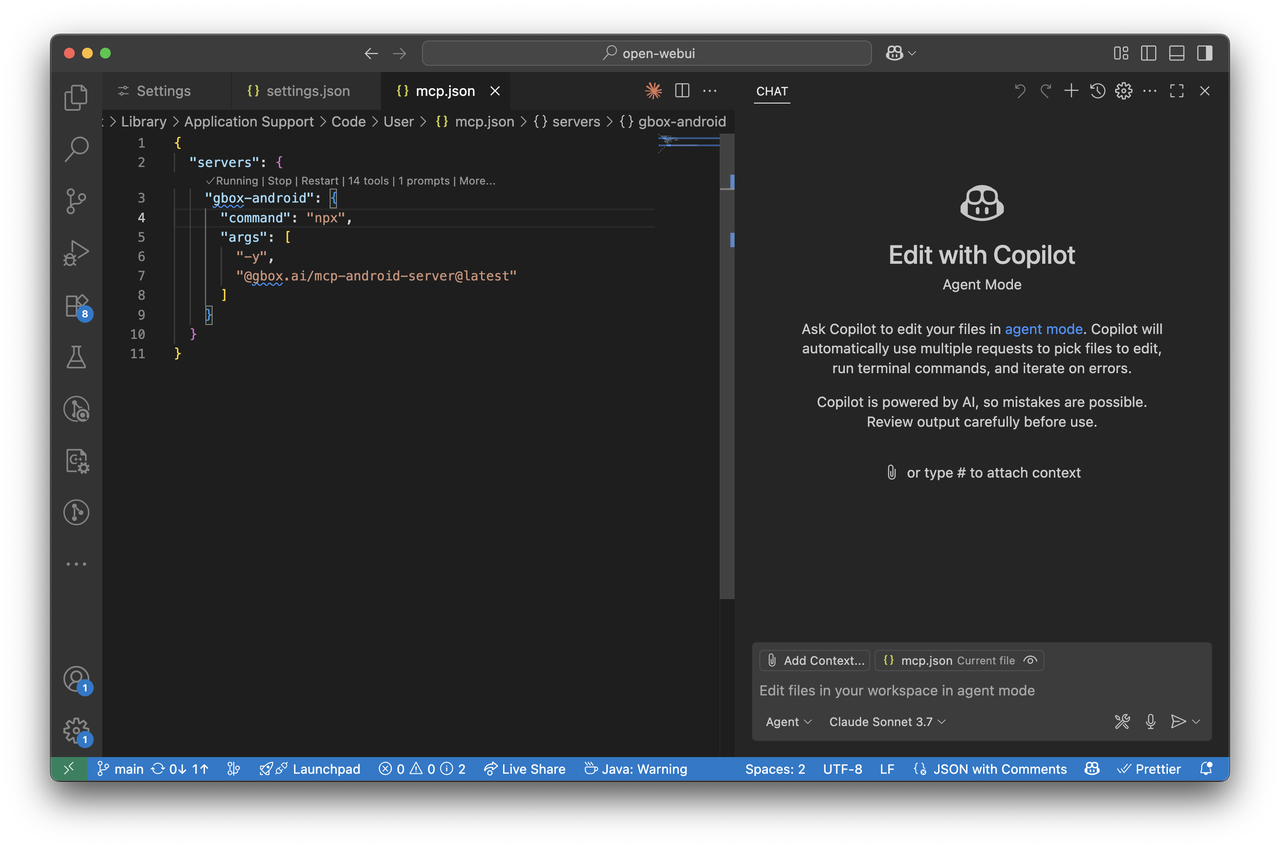
~/.vscode/mcp.json:Project-Level Configuration:
Alternatively, you can create the configuration file at .vscode/mcp.json in your project directory for project-specific settings.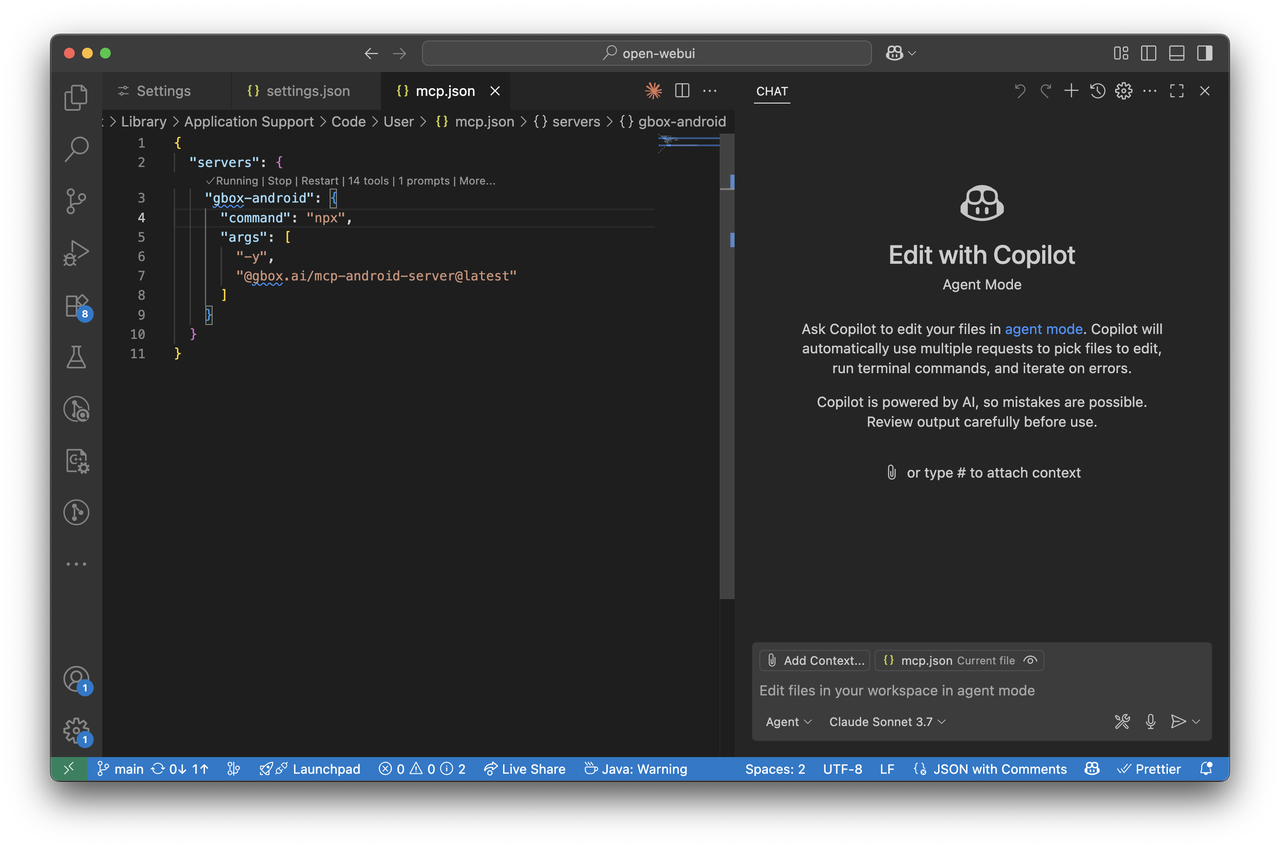
4
Add VSCode Copilot Instructions
Create a project-level instruction file to guide Copilot Agents during testing. You can start by copying our template and then customizing it:You can include:
- Test account credentials
- Project-specific setup guides
- Feature specs and limitations
5
Develop and Test Your Android App with VSCode Copilot
In VSCode with GitHub Copilot Agent Mode enabled, you can now use AI agents to test your Android applications.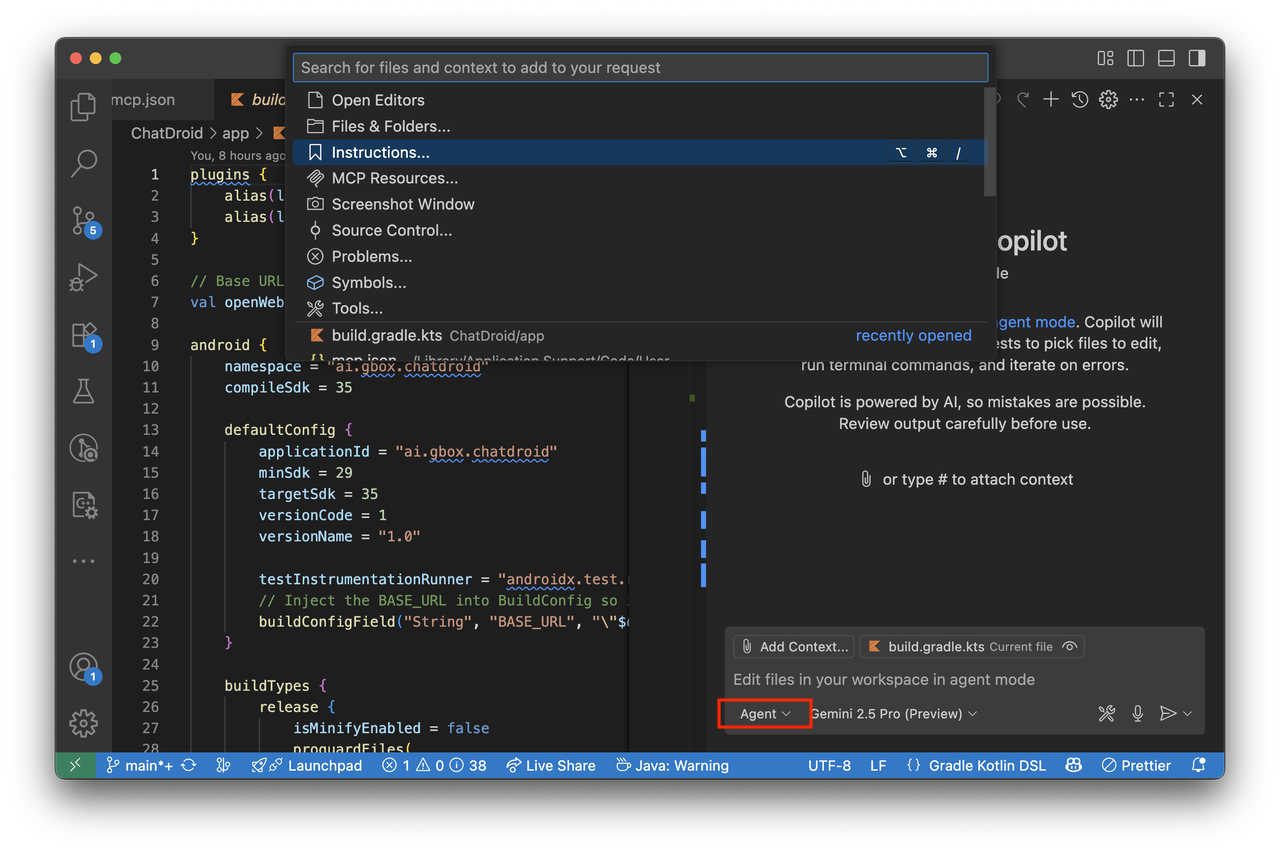

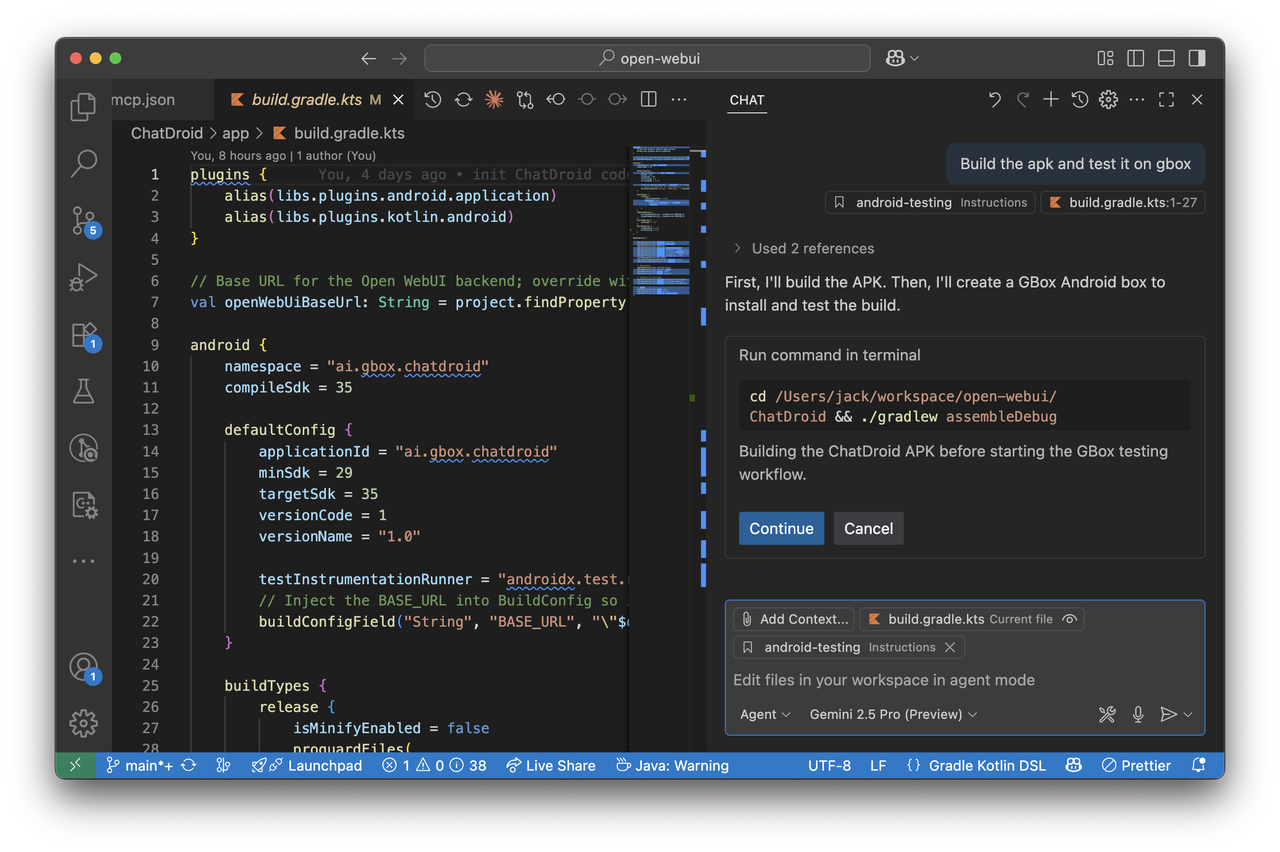
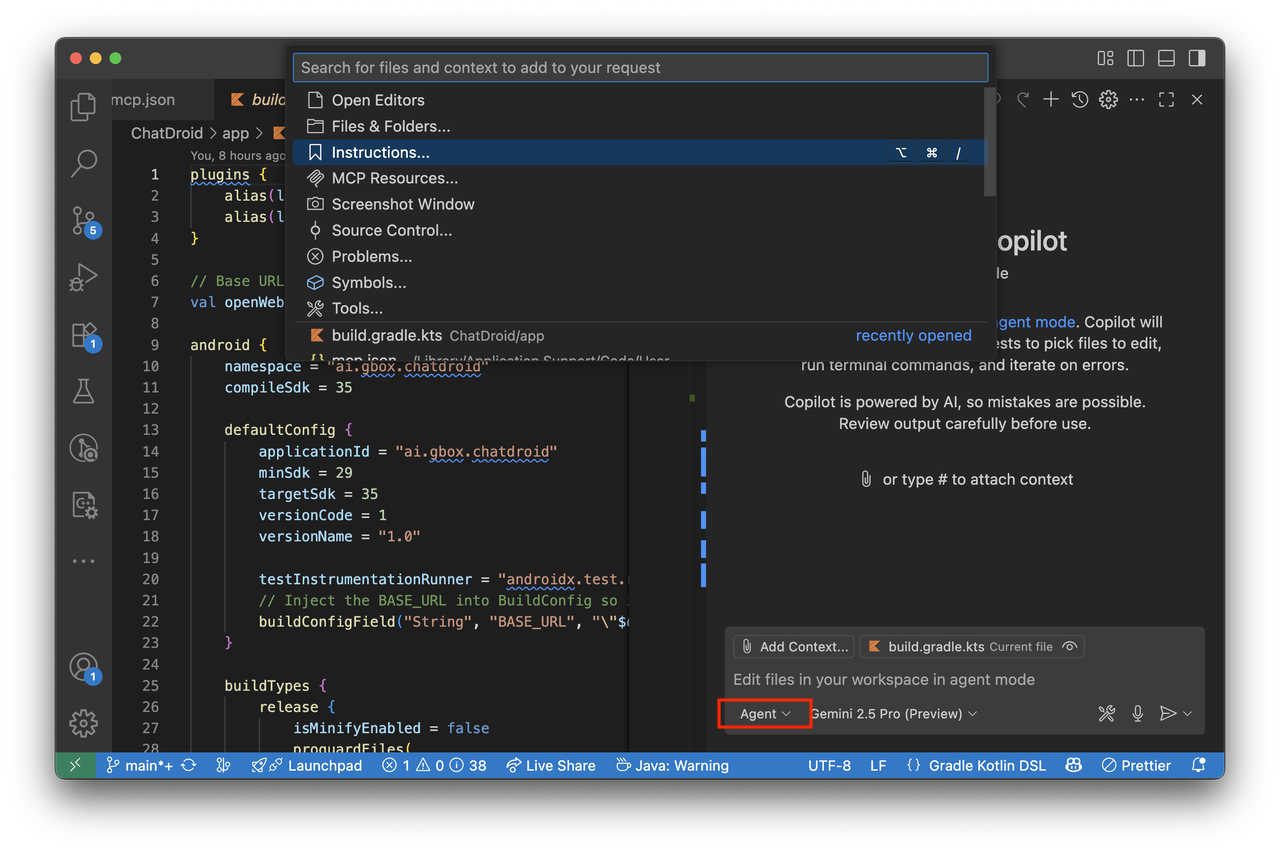

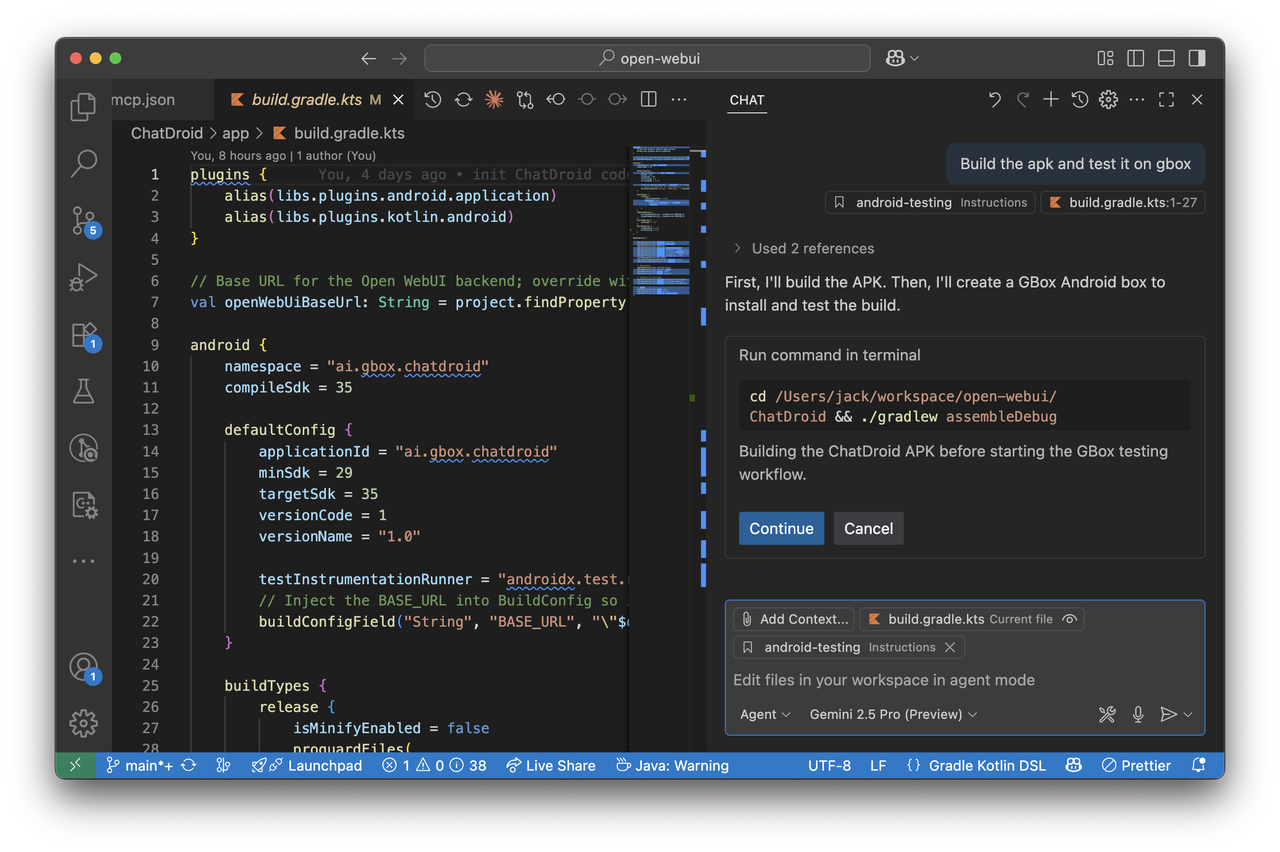
6
Connect a local Android device
By default, GBOX MCP uses a cloud android VM. To connect GBOX to your own Android devices, see Register Local Devices.


